 18397
18397
All Faculty, Staff, and Registered Students have a Microsoft Office 365 Education account, which provides access to Microsoft 365 applications (Outlook, Word, Excel, PowerPoint, OneNote, OneDrive, Teams, Publisher, Access, and more).
Access to Microsoft 365 Education resources is available by logging in with your Digital ID and password at https://m365.cloud.microsoft/apps.
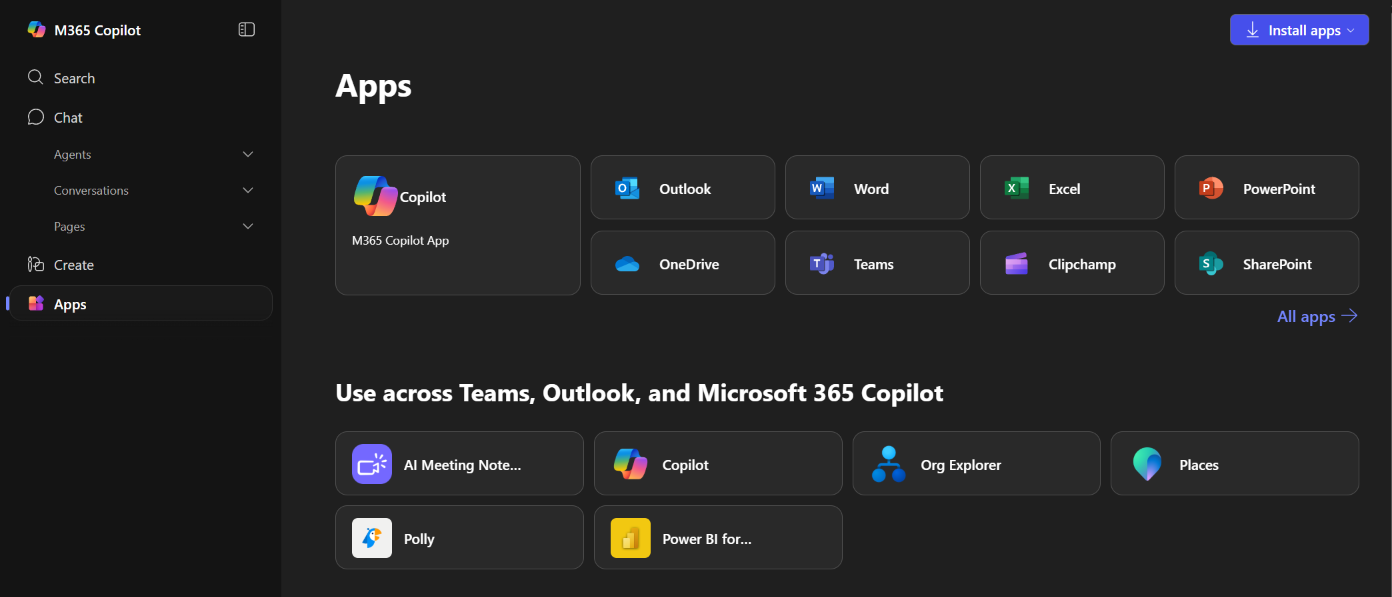
Once logged in, you can access web-based apps such as Word, Excel, and Outlook by clicking the icons at the top of the screen.
Downloading Microsoft Office
To download and install Microsoft Office on your PC (Mac or Windows), select the Install apps button and choose Microsoft 365 apps.
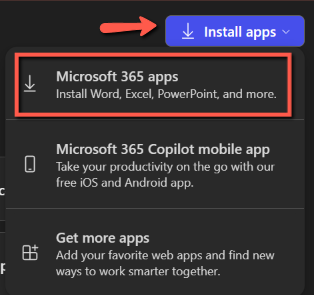
Follow the instructions to install Microsoft Office apps to your computer.



